Allow Screen Share on MacOS
To allow Screen Sharing for you or others to connect to your mac remotely, you can follow the steps below to allow access. This process is valid for Mojave and Catalina.
Steps to enable screen sharing
- Open Spotlight and type in
System Preferencesor top left click theApple iconand go toSystem Preferences 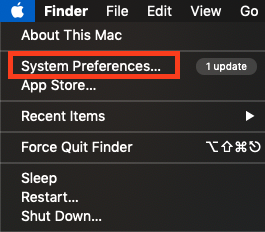
- Click
Sharing 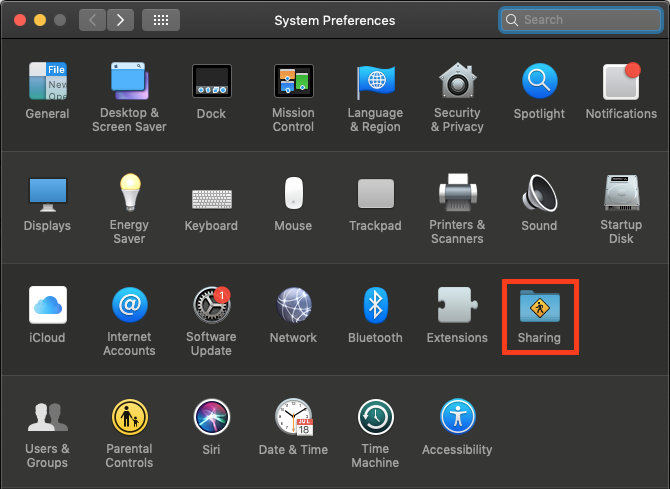
- Check the box beside
Screen Sharing 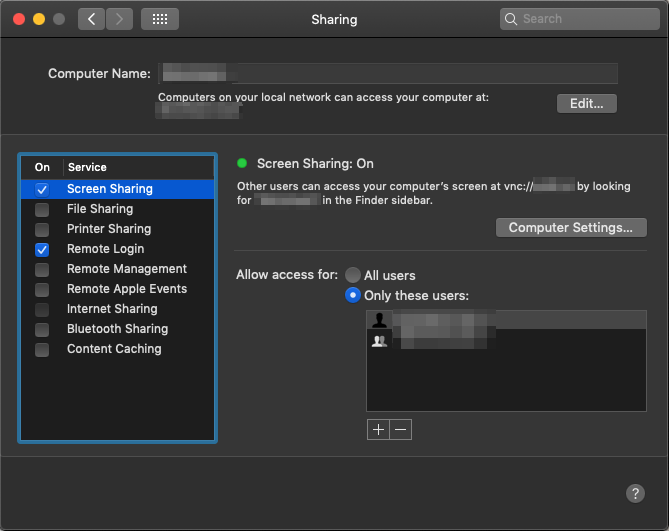
- Done!
How to connect from remote machine
Assuming you’re on the same network, or if you already have port forwarding setup (port 5900) you can connect in two ways.
Method 1 - Screen Share
- Open Spotlight and type in
Screen Sharing - Connect to: your
IP addressof the machine you had just enabled Screen Sharing on. - IP address of the Destination machine
- Go to the Destination machine
- Open Spotlight and type in
Terminal - Type in
ifconfig - Note the numbers beside inet
192.168.1.123
en0: flags=8863<UP,BROADCAST,SMART,RUNNING,SIMPLEX,MULTICAST> mtu 1500
options=b<RXCSUM,TXCSUM,VLAN_HWTAGGING>
ether e0:d5:5e:a5:bd:06
inet6 fe80::ff:5a5:23e:3168%en0 prefixlen 64 secured scopeid 0x5
inet 192.168.1.123 netmask 0xffffff00 broadcast 192.168.1.255
nd6 options=201<PERFORMNUD,DAD>
media: autoselect (1000baseT <full-duplex>)
status: active
- Login with the credentials of the Destination Machine
Method 2 - Command Line
You can pre-program the computer login information into the line itself if you wish, or just open screen share to be prompted with the credentials to login to the Destination Machine
- Open
Terminal - Type in
open vnc://<ip address of destination machine> - Example:
open vnc://192.168.1.123 - Open
Terminal - Type in
open vnc://"username":"password"@<ip address of destination machine> - Example:
open vnc://"my username":"my password"@192.168.1.123" - Note: with the
" ", allows special characters in your username and password.
Advanced Port Forwarding
If you are connecting to a public ip address and have setup multiple Machines, you can configure port forward from 5901 to 5900
Example:
<public_ip>:5901 to <internal_ip_of_destination_machine>:5900
open vnc://"my username":"my password"@80.80.80.80:5901"
If you find any errors or have suggestions to improve this article, please feel free to contact Jon at blog@tekrx.ca
All applications mentioned in this article are not endorsed by TekRx Solutions and are to be used at your own discretion. TekRx Solutions does not take responsibility for any liability in the use of any application mentioned in the article.
